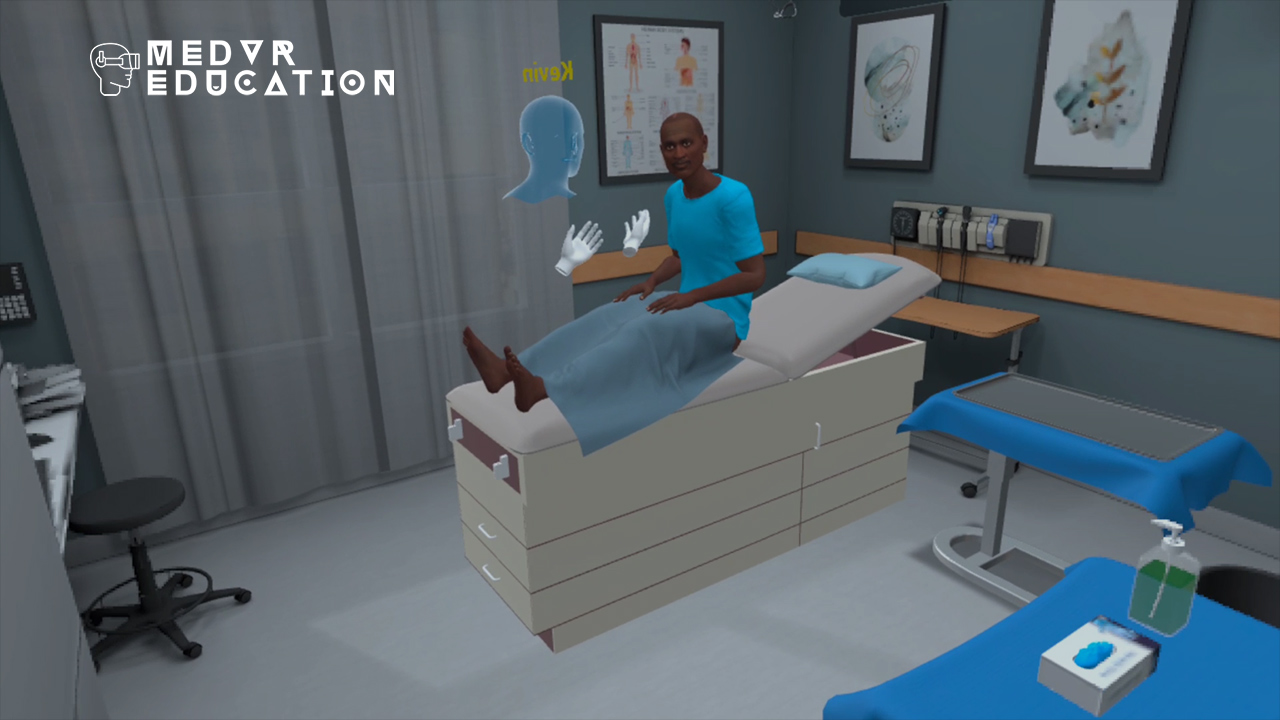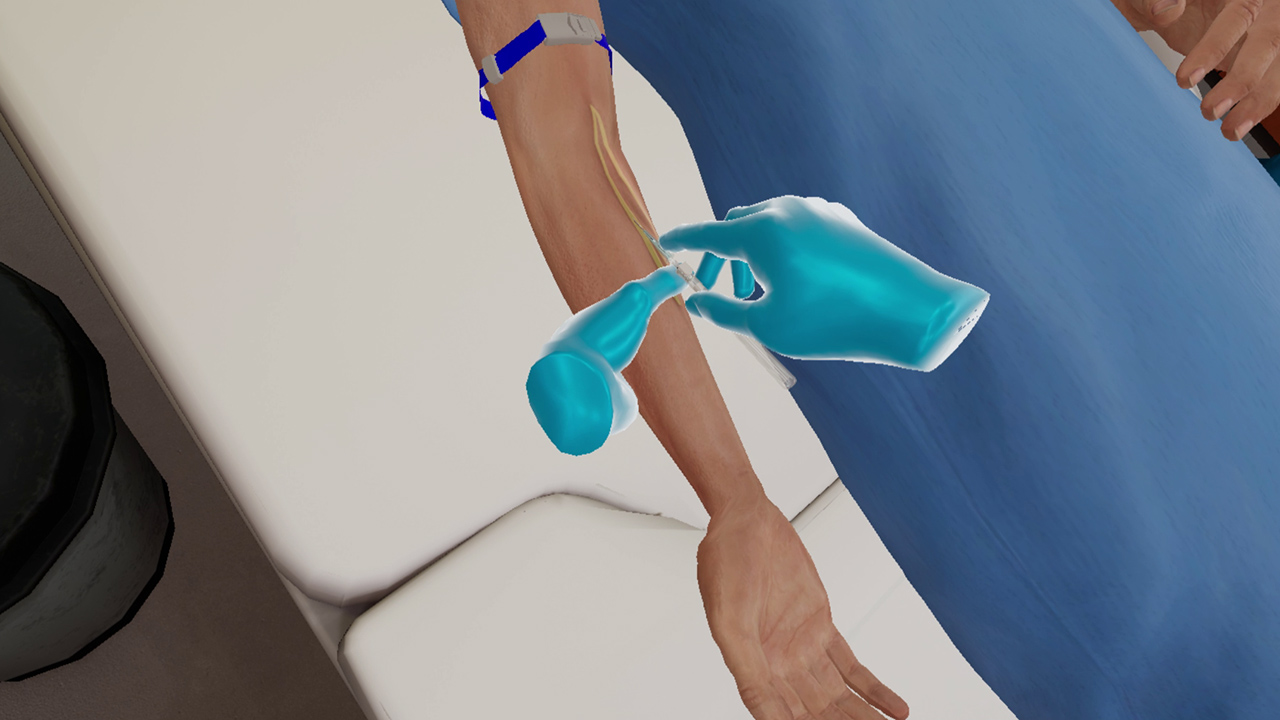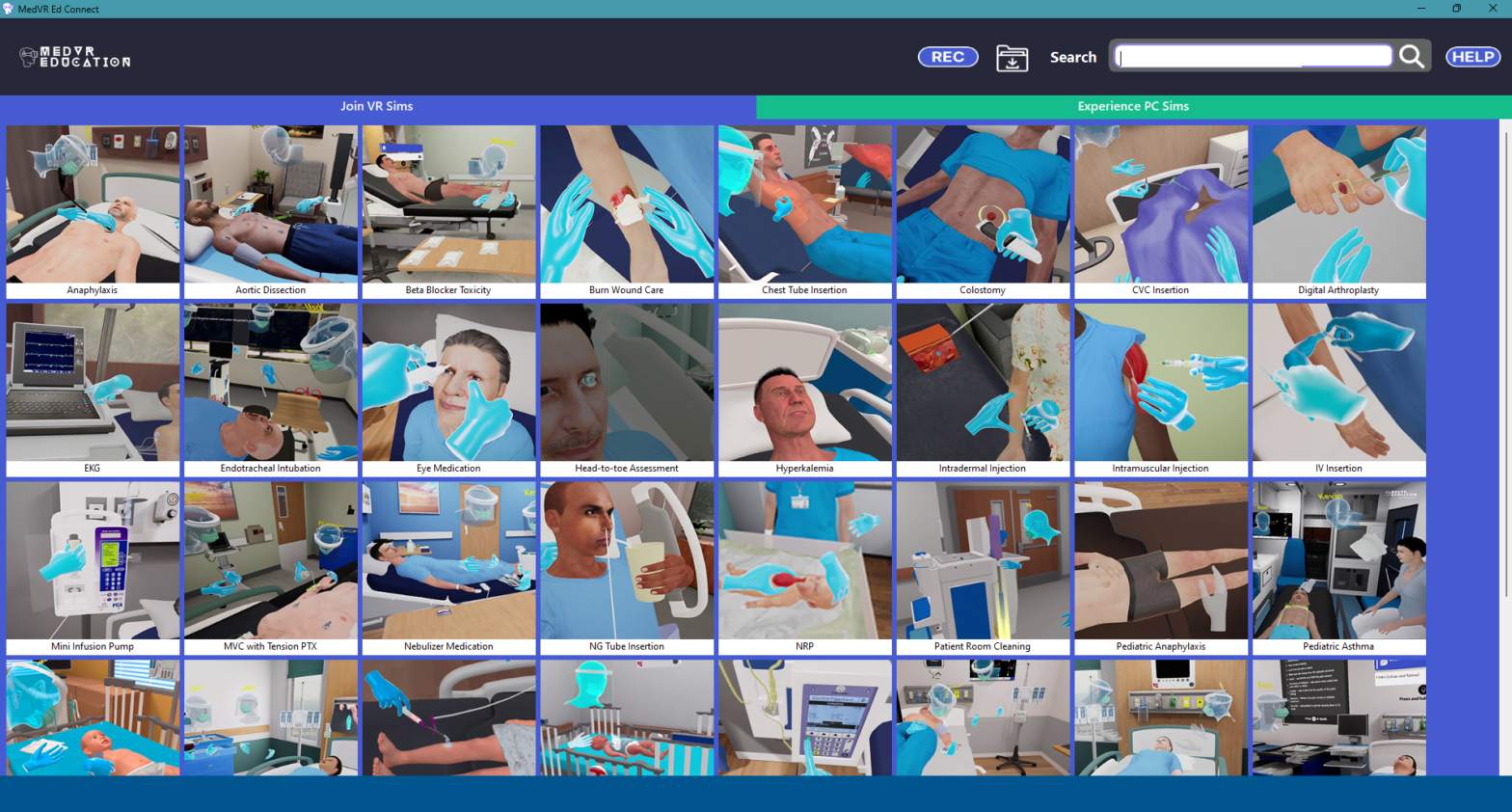
What is MedVR Ed Connect?
MedVR Ed Connect allows you to connect to a VR simulation training session via your PC/laptop. It enables users to be part of a virtual reality simulation training without having to don a headset.
This PC based application allows participants, both educators and students, to join multiplayer VR simulation sessions from the comfort of their PC and be part of a single virtual session at a given time from any geographic location from across the world.
Users need to download the app and log in using their credentials. The dashboard contains all the simulations available to the user. Using the MedVR Ed Connect app, learners and instructors can join a session and connect with fellow participants using the voice-chat facility. Trainers and instructors can provide their suggestions, views and feedback as and when required during an ongoing session in VR.
The recording feature facilitates recording of the entire session which participants can return to and view at a later date. This recording serves as an effective review tool helping each participant and instructor to assess learner performance, understand mistakes made during the session and the steps that can be taken to perform with increased efficiency.
What does the MedVR Ed Connect App have to offer?
The MedVR Ed Connect app offers two options to users, Join VR Sims and Experience PC Sims.
– The Join VR Sims tab allows users to join VR simulations hosted by participants using a VR headset. They will be able to view the simulations, interact with participants and record sessions. However, when joining using this option, the user will not be an active participant to perform within the simulation.
– When it comes to the the Experience PC Sims tab, users can actively participate in simulations. Users can join in multiplayer modes with other users who are using a PC or laptop and be a part of the team, performing tasks together.
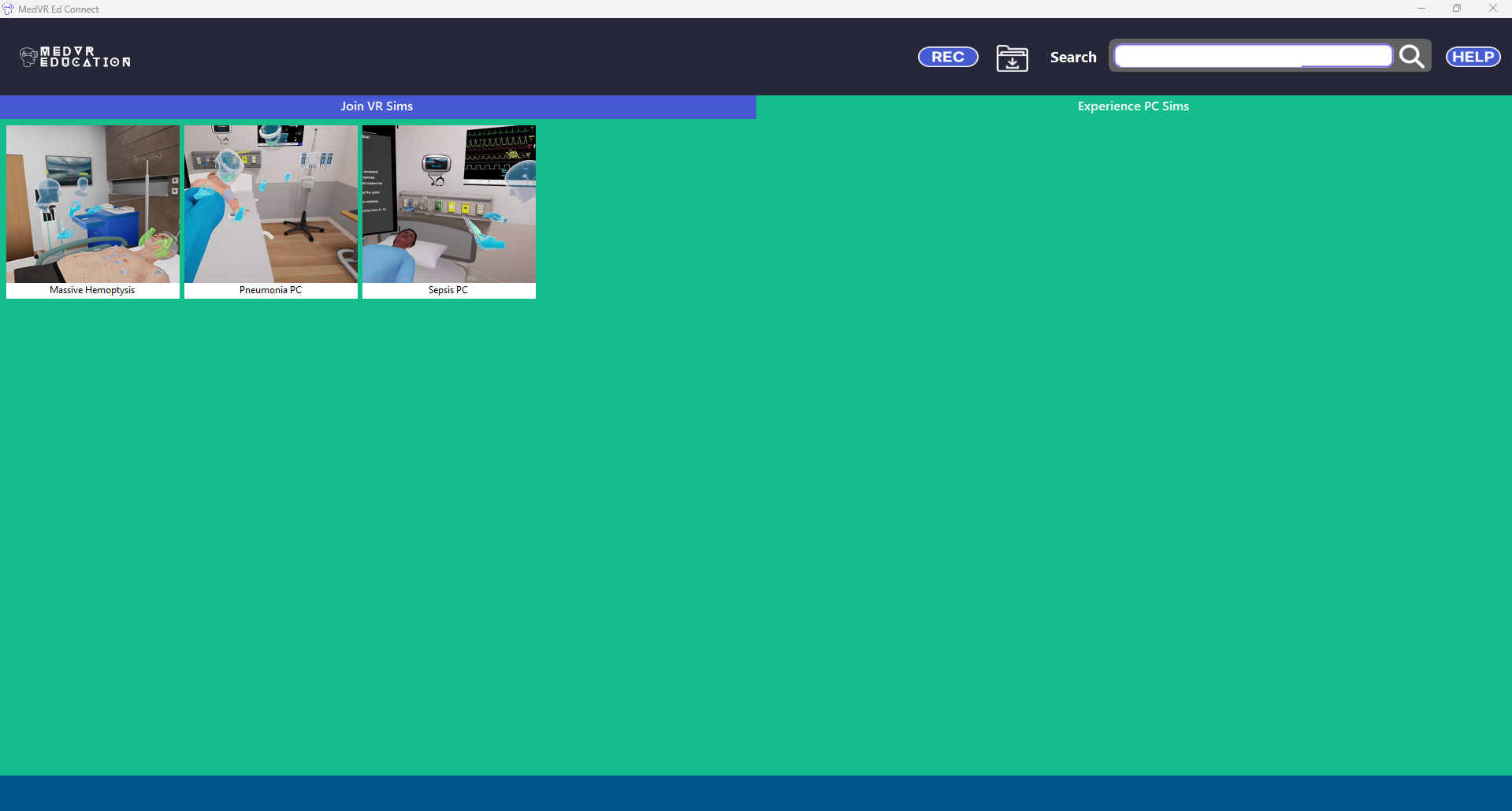
What problems does MedVR Ed Connect solve?
Learners participate in VR sessions using VR headsets so why would one access these sessions on a PC? That’s a question that may occur to many. Consider the following situations and how MedVR Ed is helping solve them:
– A learner has difficulty using a VR headset. Reasons can be varied. For one, motion sickness can be associated with virtual reality. There could also be users who may not be in a position to physically participate, maybe due to some illness. In such cases, connecting through the app can help them be part of the session.
– The number of learners may outnumber the number of headsets. Until additional number of headsets are procured, sessions can be projected on large screens where every learner is able to be a participant in the session.
– The primary goal is to observe learners performing tasks. This could be for purposes like invigilating and assessing user performance.
– Overrides casting technology. With MedVR Ed Connect users can connect from different networks. They need not be logged in with the same Meta ID or face any firewall restriction.
– Familiarize new users with a VR session by allowing learners to watch an ongoing session. Large screen projectors can also be used when the purpose is to include a large group of learners.
– Headset not at hand. One may or may not travel with one’s headset, but a PC or laptop is mostly there. If required, a user can easily log in to the MedVR Ed Connect app and become part of a simulation session.
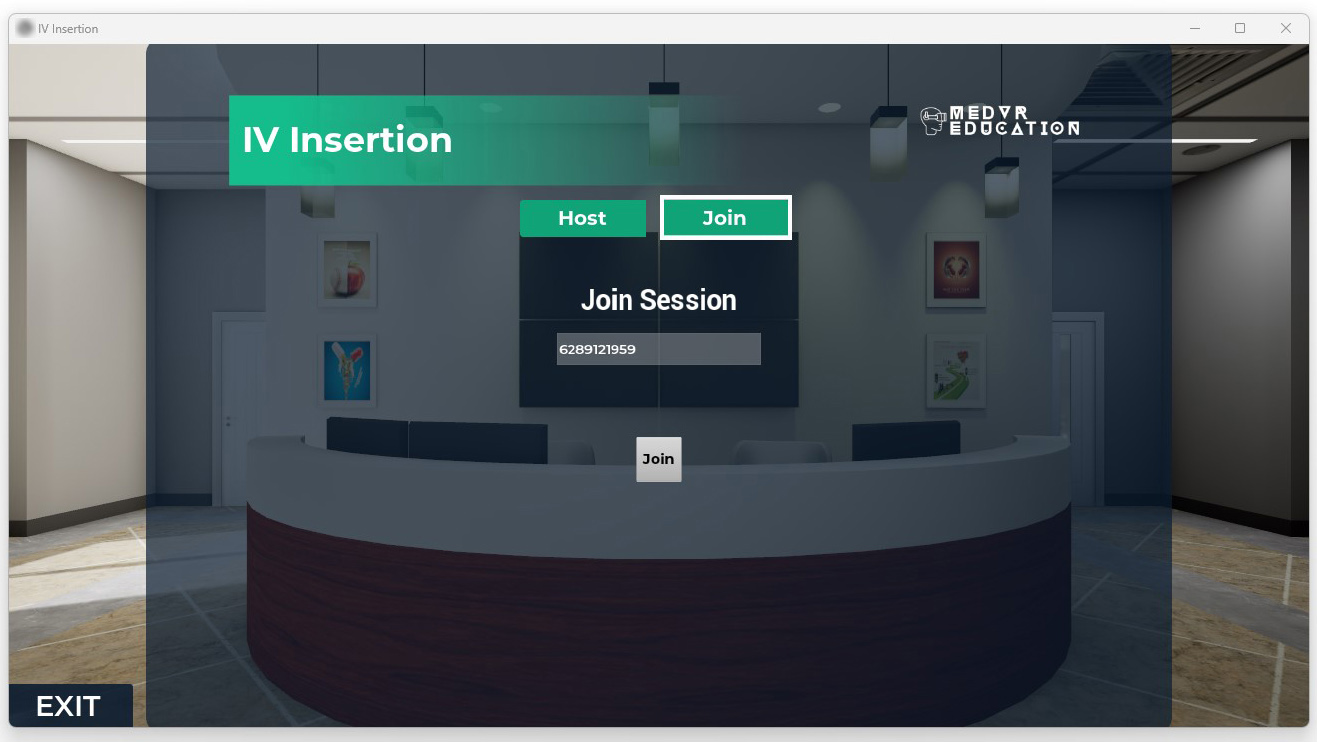
How to access MedVR Ed Connect?
It is a simple app that can be accessed with basic technical requirement. All that one needs is a Windows PC or laptop.
1. Download the app – It is a one-time download. Updates are delivered over the air.
2. Follow the installation instructions – Once downloaded, open the folder and follow the on-screen instructions.
3. Enter login id and password – After installation, open the app and enter the login credential. These are created by the admin at the backend and shared with users.
4. Gain access to the dashboard – Having logged in, the user can view the dashboard and available simulations.
5. Select the session – Anyone can host a session in VR, and users can join the session from a PC/laptop using the host’s ID.
6. Participate in the session – Step into a virtual environment and begin the session.
Users can consist of learners and trainers. Using the voice-chat feature, they can directly and instantly connect with their fellow participants in real-time. They can raise queries, work together, discuss matters, and perform tasks as a team to achieve better patient outcomes.
MedVR Ed Connect from MedVR Education is a step towards making quality healthcare training more accessible, approachable, and effective. Virtual reality training is becoming a widely accepted way of training and learning in the healthcare domain. Its benefits like immersive nature, engaging methodology, hands-on practice fulfilment, safe training environment, etc., cannot be overlooked but there are also instances when wearing a headset may not be possible in certain circumstances. With MedVR Ed Connect at hand, one can be a part of a virtual session and derive all its benefits.
Contact us to know more about MedVR Ed Connect, or visit our MedVR Education webpage.